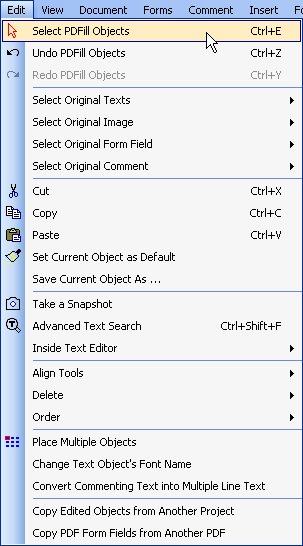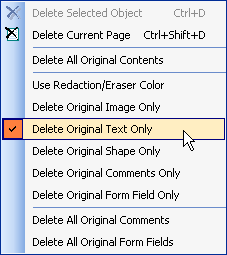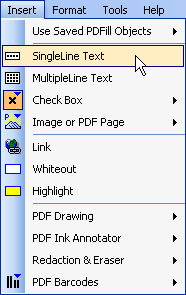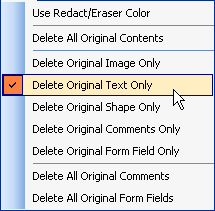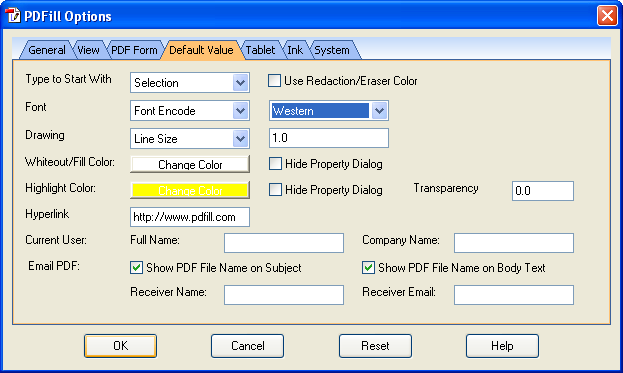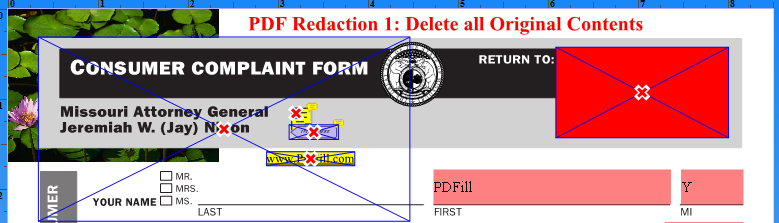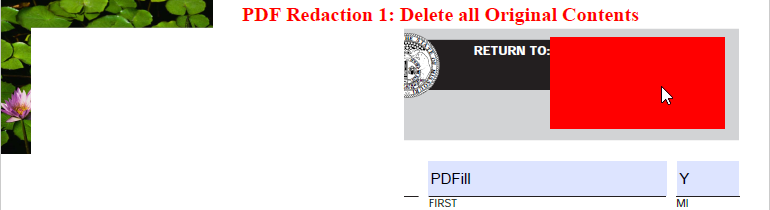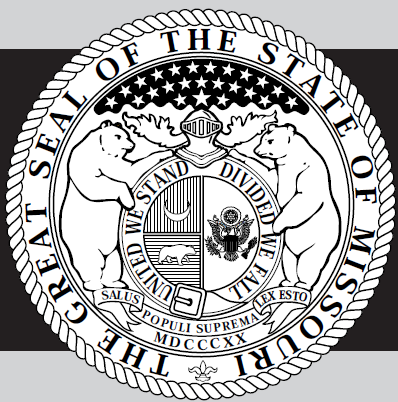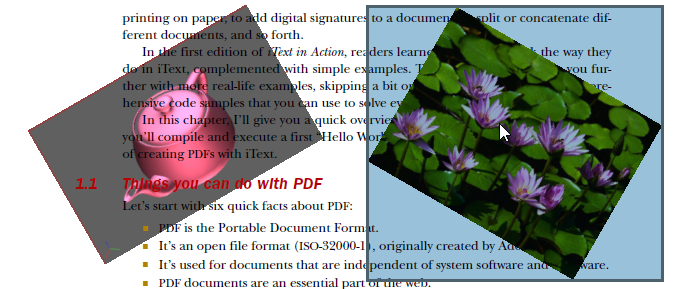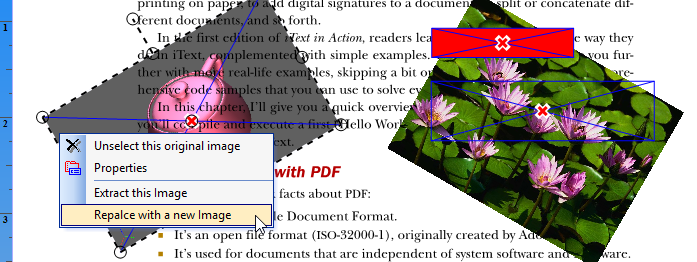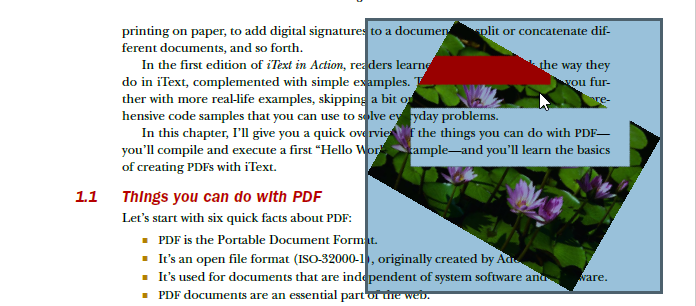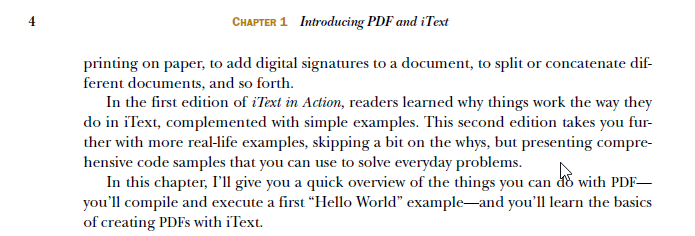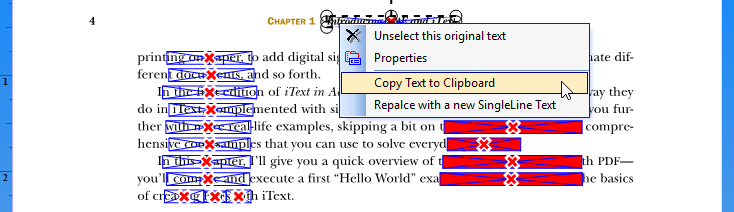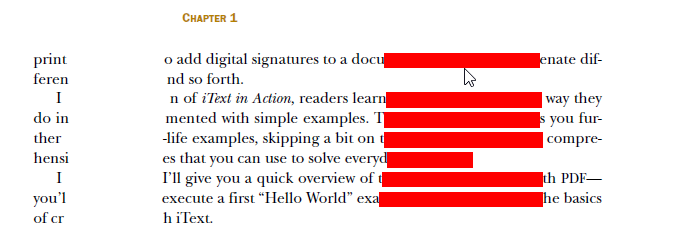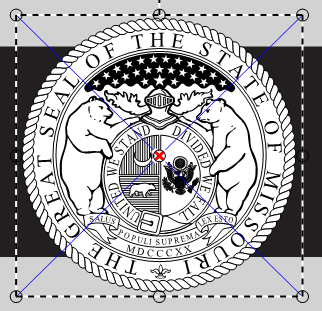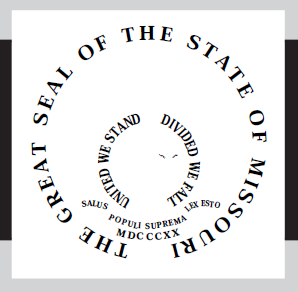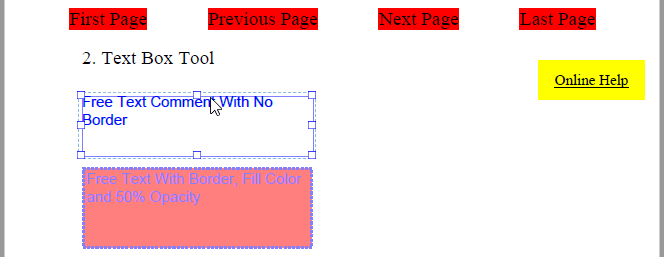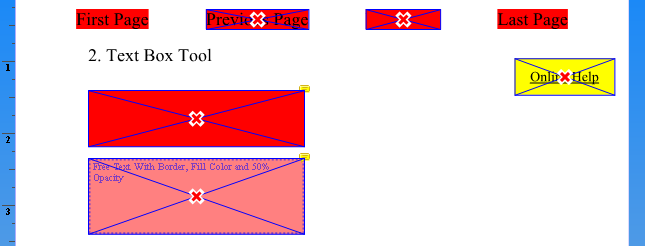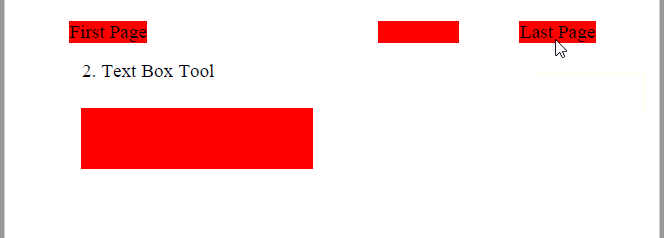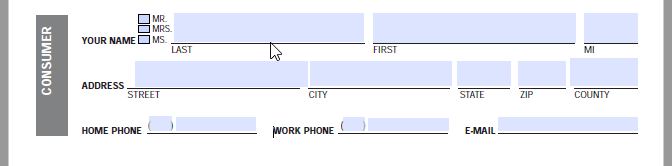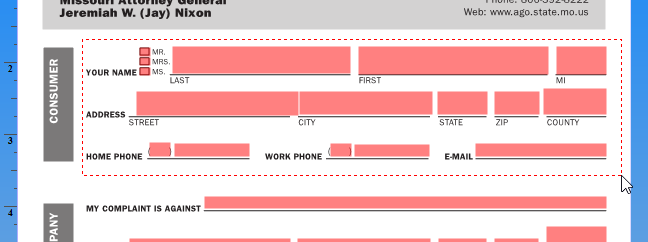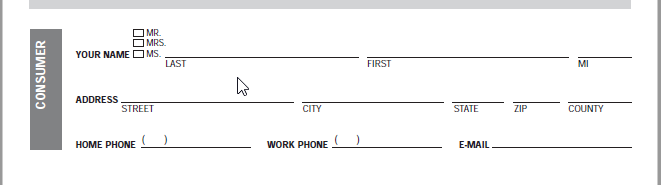|
PDFill |
Overview | First | Previous |
Next |
PDFill
PDF Redaction & PDF Eraser
PDFill PDF Redaction & PDF
Eraser lets you redact or remove sensitive content
(Text, Image, Shapes, Commenting)
before you distribute a PDF.
The visible text and graphics from a document
is permanently removed. In place of the removed items, you can have
redaction marks that appear as colored boxes, or you can leave the area
blank.
Inside Adobe reader,
you can check to see if the deleted information is still there.
You can extract the original image or
replace it with a new image. You can copy the original text to clipboard
or replace with a new Single Line Text (Font may not be the same).
Use Redact/Eraser Color
PDF Redaction & PDF Eraser
1: Delete All Original
Contents
PDF Redaction & PDF Eraser
2: Delete Original Image Only
PDF Redaction & PDF Eraser
3: Delete Original Text Only
PDF Redaction & PDF Eraser
4: Delete Original Shape Only
PDF Redaction & PDF Eraser
5: Delete Original Comment Only
PDF Redaction & PDF Eraser
6: Delete Original PDF Form Field Only
PDF Redaction & PDF Eraser
7: Delete All Original Comments
PDF Redaction & PDF Eraser
8: Delete All Original Form Fields
Inside PDFill PDF Editor, there are 3
steps to do redaction:
Step 1.
Pop up the Redaction/Eraser
Menu
| From Edit Menu =>
Delete |
|
From Insert Menu =>
Redaction & Eraser |
|
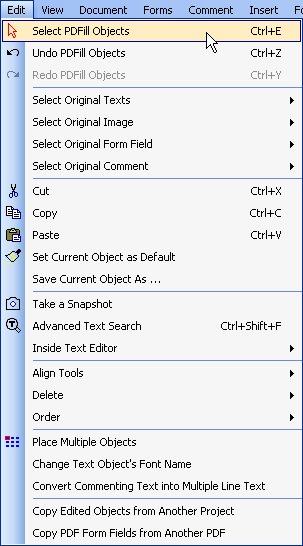 |
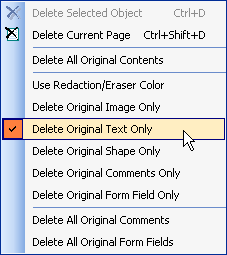 |
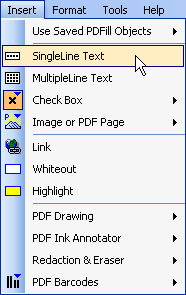 |
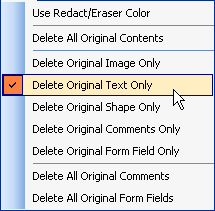 |
or From Format Toolbar and Click Icon
 to pop up the Redaction/Eraser Menu
to pop up the Redaction/Eraser Menu

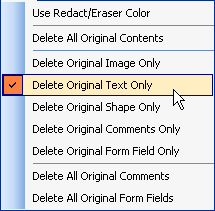
Redaction Color
If you need to mark the
area to be deleted, from Redaction/Eraser Menu, check the Button "Use
Redaction/Eraser Color" and then select a color. The
default is Red color.
You can also change it from
PDFill Options => Default Value
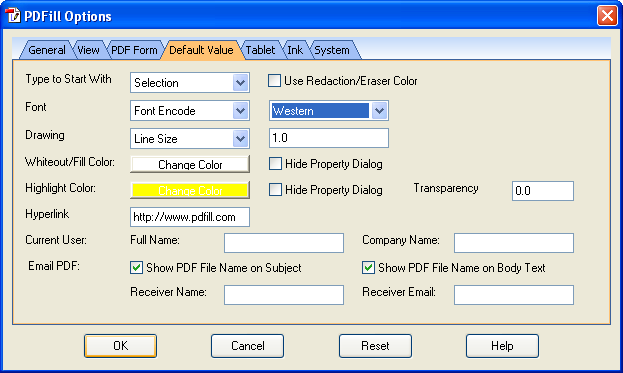
Step 2. Select
a function:
Use Redact/Eraser Color
PDF Redaction & PDF Eraser
1: Delete All Original
Contents
PDF Redaction & PDF Eraser
2: Delete Original Image Only
PDF Redaction & PDF Eraser
3: Delete Original Text Only
PDF Redaction & PDF Eraser
4: Delete Original Shape Only
PDF Redaction & PDF Eraser
5: Delete Original Comment Only
PDF Redaction & PDF Eraser
6: Delete Original PDF Form Field Only
PDF Redaction & PDF Eraser
7: Delete All Original Comments
PDF Redaction & PDF Eraser
8: Delete All Original Form Fields
Step 3.
Save into a new PDF to see
the effect
4. Screenshot:
PDF Redaction & PDF Eraser
1: Delete All Original
Contents
PDF Redaction & PDF Eraser
2: Delete Original Image Only
(See Example
PDF before Redaction/Eraser, PDF
before Redaction/Eraser, PDF after Redaction/Eraser, and the Example
PDFill Project File
after Redaction/Eraser, and the Example
PDFill Project File ) )
| Inside Adobe
Reader, the original PDF BEFORE the redaction: |
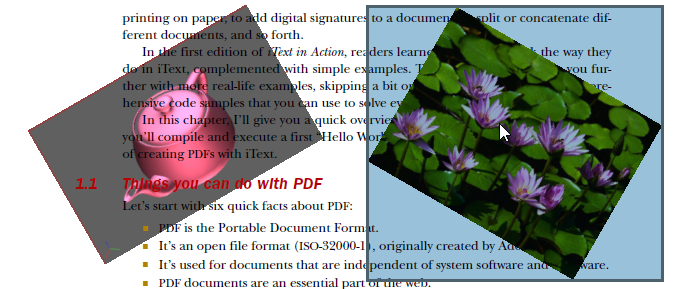 |
| Inside PDFill PDF Editor, the
Original Objects Marked for Redaction/Eraser: The left image was
selected entirely; The right image was selected partially.
|
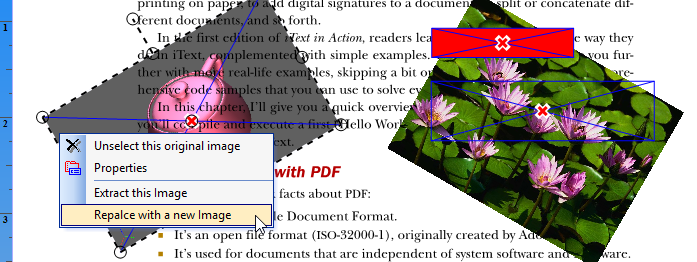 |
| Inside Adobe
Reader AFTER
Redaction/Eraser: The left image was totally erased; Part of
the right image was erased. If there is no redaction color, this
area will be transparent. |
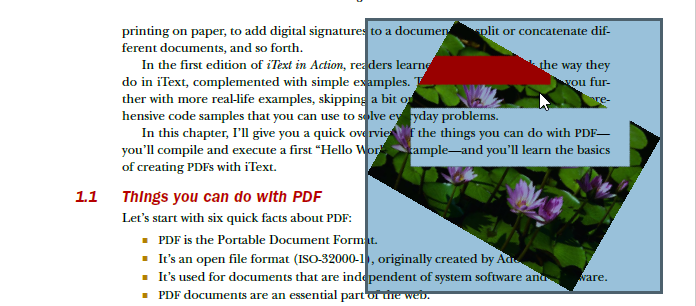 |
PDF Redaction & PDF Eraser
3: Delete Original Text Only
(See Example
PDF before Redaction/Eraser, PDF
before Redaction/Eraser, PDF after Redaction/Eraser, and the Example
PDFill Project File
after Redaction/Eraser, and the Example
PDFill Project File ) )
| Inside Adobe
Reader, the original PDF BEFORE the redaction |
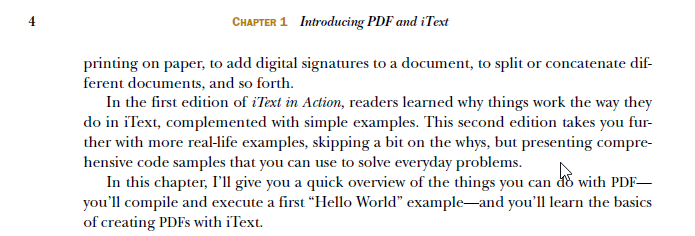 |
| Inside PDFill PDF
Editor, the Original texts
Marked for
Redaction
|
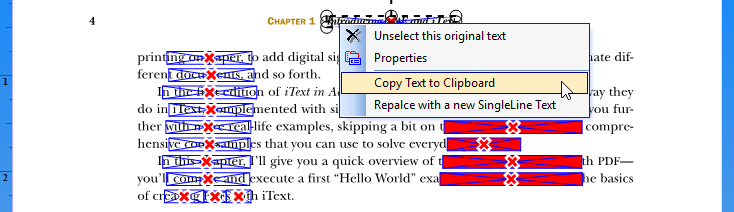 |
| Inside Adobe
Reader AFTER
Redaction |
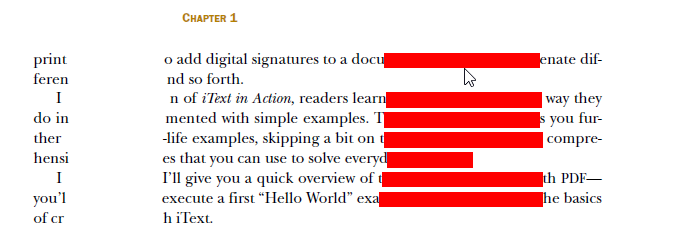 |
PDF Redaction & PDF Eraser
4: Delete Original Shape Only
See Example
PDF before Redaction/Eraser, PDF
before Redaction/Eraser, PDF after Redaction/Eraser, and the Example
PDFill Project File
after Redaction/Eraser, and the Example
PDFill Project File ) )
|
Inside PDFill PDF
Editor, the Original area
Marked for
Redaction
|
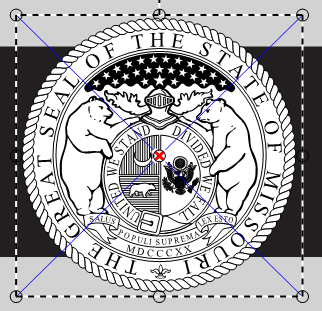 |
|
Inside Adobe
Reader AFTER
Redaction |
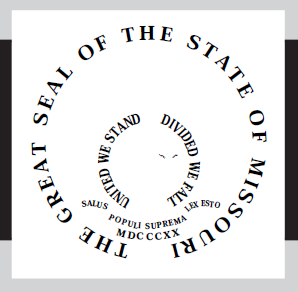 |
PDF Redaction & PDF Eraser
5: Delete Original Comment Only
(See Example
PDF before Redaction/Eraser, PDF
before Redaction/Eraser, PDF after Redaction/Eraser, and the Example
PDFill Project File
after Redaction/Eraser, and the Example
PDFill Project File ) )
|
Inside Adobe
Reader, the original PDF BEFORE the redaction: |
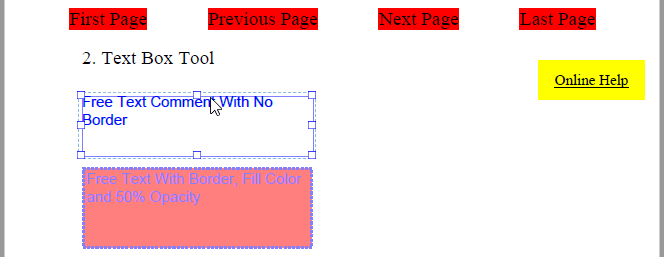 |
|
Inside PDFill PDF Editor, the
Original Comments Marked for Redaction/Eraser. |
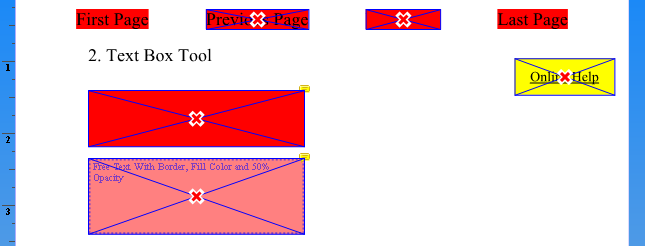 |
|
Inside Adobe
Reader AFTER
Redaction/Eraser |
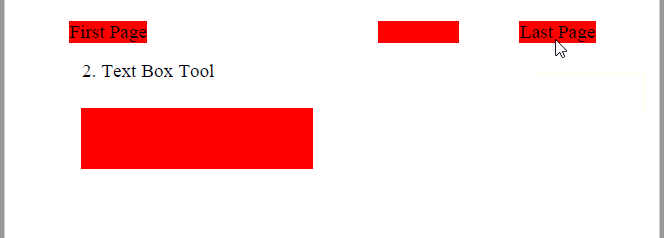 |
PDF Redaction & PDF Eraser
6: Delete Original PDF Form Field Only
(See Example
PDF before Redaction/Eraser, PDF
before Redaction/Eraser, PDF after Redaction/Eraser, and the Example
PDFill Project File
after Redaction/Eraser, and the Example
PDFill Project File ) )
|
Inside Adobe
Reader, the original PDF BEFORE the redaction: |
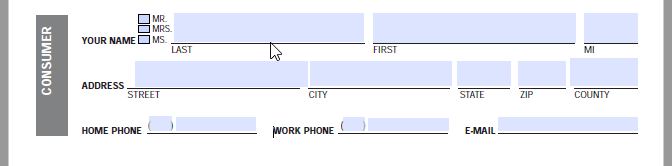 |
|
Inside PDFill PDF Editor, the
Original form fields Marked for Redaction/Eraser. |
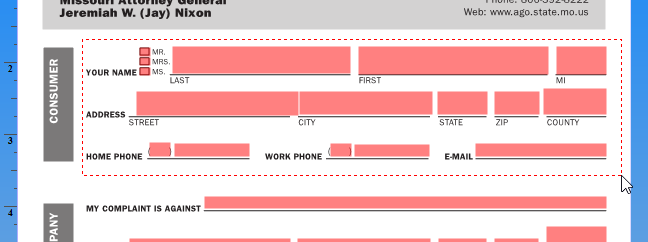 |
|
Inside Adobe
Reader AFTER
Redaction/Eraser. The selected original PDF Form Fields were deleted. |
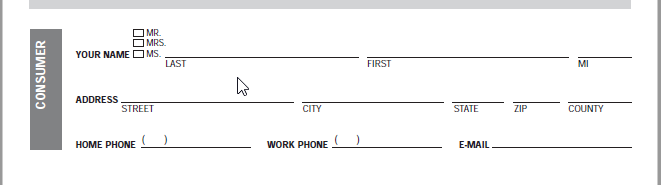 |
|