PDFill | Overview | First | Previous | Next | Last
PDF Redaction & PDF Eraser 5: Delete Original Comment Only
(See Example
PDF![]() before Redaction/Eraser, PDF
before Redaction/Eraser, PDF![]() after Redaction/Eraser, and the Example
PDFill Project File
after Redaction/Eraser, and the Example
PDFill Project File![]() )
)
This function lets you delete the the original Comments.
Step 1: There are 3 places to access this function:
From Edit Menu => Delete => Delete Original Comment Only
From Insert Menu => Redaction & Eraser => Delete Original Comment Only
From Format Toolbar => Click Icon
to pop up the Redaction/Eraser Menu => Delete Original Comment Only
Step 2: Then, make selection in two ways:
Click inside the original Comment and select it
Draw a selection box to mark the area to be deleted. All the comments inside this area will be selected.
Step 3: Save into a new PDF to see the effect.
Here are the three Steps to Delete the Original Comment:
Step 1. Pop up the Redaction/Eraser Menu and Select "Delete Original Comment Only"
From Edit Menu => Delete From Insert Menu => Redaction & Eraser Select "Delete Original Comment Only"
Select "Delete Original Comment Only"
or From Format Toolbar and Click Icon
to pop up the Redaction/Eraser Menu and then "Delete Original Comment Only"
Step 2. Click or Draw a selection Box to mark the original comments
2.1. Redaction Color
If you need to mark the comment area to be deleted, from Redaction/Eraser Menu, check the Button "Use Redaction/Eraser Color" and then select a color. The default is Red color.
You can also change it from PDFill Options => Default Value
2.2. Click inside the comment or Draw a box to select
- Use left mouse button to click inside the original comment and select it.
- Hold Left mouse button to create an area of the required size and then release it.
2.3. Access the properties:
- Click the Selection button
first.
- Click inside the box to highlight it and click Properties Button
- Or, click the box and double-click again
- Or, Key F4
Step 3. Save into a new PDF to see the effect
4. Screenshot:
(See Example
PDF![]() before Redaction/Eraser, PDF
before Redaction/Eraser, PDF![]() after Redaction/Eraser, and the Example
PDFill Project File
after Redaction/Eraser, and the Example
PDFill Project File![]() )
)
| Inside Adobe Reader, the original PDF BEFORE the redaction: |
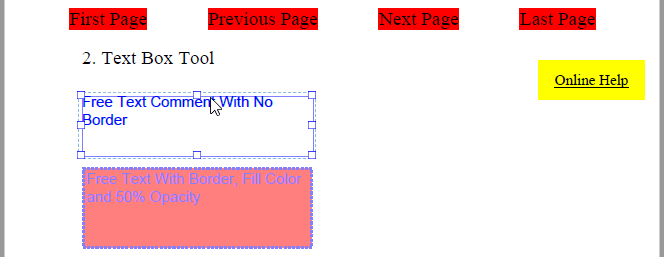 |
| Inside PDFill PDF Editor, the Original Comments Marked for Redaction/Eraser. |
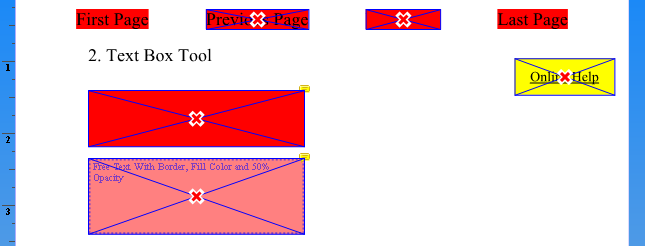 |
| Inside Adobe Reader AFTER Redaction/Eraser |
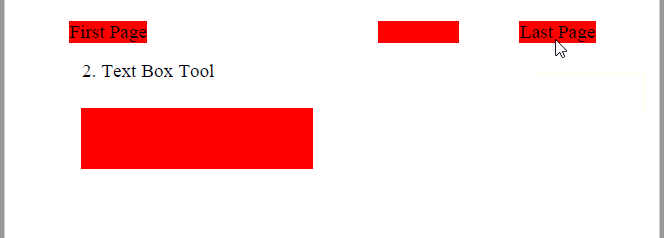 |
PDFill Copyright 2002-2022 by PlotSoft L.L.C.. All rights reserved.