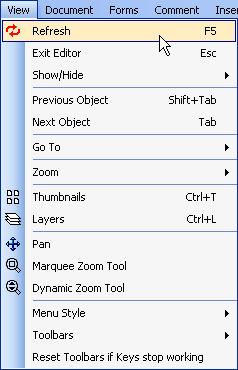
Overview | First | Previous | Next | Last
View Menu
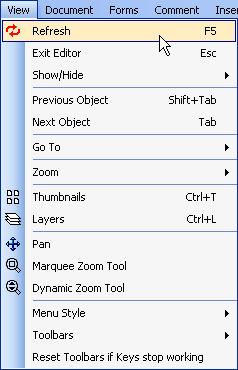
| Refresh | Redraw the current PDF page inside PDFill | |
| Exit Editor | Click ESC to exit editing state | |
Show/Hide |
Page Grid | As it is on, the page grid lines will be shown on PDFill Page screen |
| Page Ruler | As it is on, the page ruler lines will be shown on PDFill Page screen | |
| Form Field Name | As it is on, show each PDF Form Field name inside the field box | |
| Tab Order | As it is on, the tab order is shown to see the tab order of PDF Form Field | |
| White Space Inside Text Box | Select it to see the space or new line character inside the text box | |
| Original Text Outline | Select it to show the outline of the original texts for redaction | |
| Previous Object | Use Shrift + Tab to select the previous object | |
| Next Object |
Use Tab to select the next object If Tab Stop working, Use View Menu => Reset all Toolbars to the default values |
|
|
Go To
|
First Page | Go the fist page of the document. |
| Previous Page | Go to the previous page of the document. | |
| Next Page | Go to the next page of the document. | |
| Last Page | Go to the last page of the document | |
| Go to Page | Go to the specified page of the document | |
| Page Up | Scroll up in document page | |
| Page Down | Scroll down in document page | |
|
Zoom
|
Zoom In | Increase the magnification percentage of the document view. |
| Zoom Out | Decrease the magnification percentage of the document view. | |
| Zoom to | Select the magnification percentage of the document view. | |
| Fit in Window | Resize the page to fit entirely in the window | |
| Actual Size | Set the document magnification level to 100%. | |
| Fit in Width | Resize the page to fit the width of the window | |
| Thumbnails | Thumbnails View | |
| Layers | Create new PDF Layer for PDF Document. | |
| Pan | If Set, Hold and Drag the left Button to Pan; To enter the editing state, need to unselect. | |
| Marquee Zoom Tool | Drag a rectangle around a portion of the page to zoom into this area Or Click to increase the magnification. | |
| Dynamic Zoom Tool | Zoom in when you drag it up the page and zoom out when you drag down. | |
|
Menu Style
|
Menu Style: Menu and Toolbar Themes Microsoft Office XP, Office 2003, Office 2000, Native XP, Visual Studio 2005, Office 2007 Theme, Office 2007 Ribbon Theme, or Office 2007 Frame |
|
|
Toolbars
|
Please go to
PDFill Options => View to Show or Hide Toolbars: Standard, Document, View, Format,
Forms, Comment, Draw, Ink, Align, Thumbnail, Layer, and Bookmark. Toolbar's Icon Sizes: 16 x 16 point, 24 x 24 point, 32 x 32 point. Use Tabbed Toolbar Mode. |
|
| Reset Toolbars if Keys stop working | Reset all Toolbars to the default values | |
PDFill Copyright 2002-2022 by PlotSoft L.L.C.. All rights reserved.