|
Completely
FREE Image
Writer,
Image Printer, Image Creator or Image Converter. It is
installed as a virtual printer
driver and allows you to convert any printable document from
any application which supports printing into a standard PNG,
JPG, BMP, TIF, or GIF image. The converted image retains all
of the information from the original file and can be easily
shared and viewed without the need for the original
software. There are a lot free advanced options to control
the image format and quality. Registry access is available
for programmatic control. A PDF Button inside Microsoft
Word, PowerPoint and Excel is added to save Image in one
click!
To get free
Image, just print from your application into PDFill
PDF&Image Writer!
1. Image Options:
PNG,
JPG,
BMP,
TIF and
GIF
2. Output
Options
3.
Install or Uninstall PDFill PDF&Image Writer
4.
Quick Start to Create PDF or Image files
5.
Frequent
Asked Question and Technical Support
6.
License Agreement
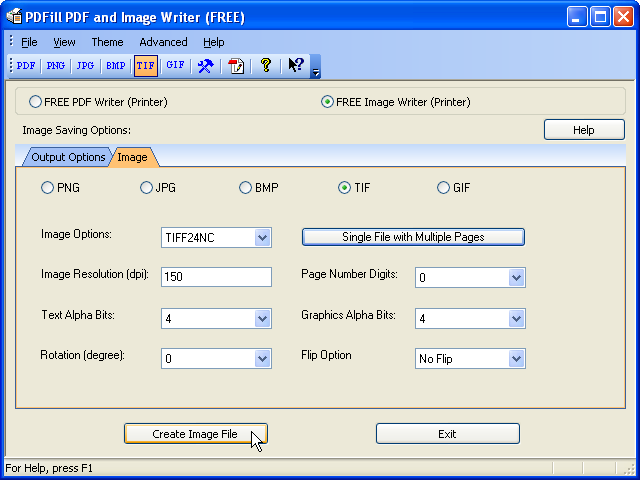
1. Image Options:
JPEG:
Color JPEG file
JPEGGRAY: Grayscale JPEG
JPEG Quality: Scale 1-100%. Lower values drop
more information from the image to achieve higher
compression, and therefore have lower quality when
reconstituted
BMP16M:
24-bit RGB Color
BMPMONO: Black-and-White Color
BMPGRAY: Grayscale Color
BMPSEP1:
BMPSEP8:
BMP16: 4-bit Color
BMP256: 8-bit Color
BMP32B: 32-bit RGBA Color
-
TIF: Tagged Image File Format (abbreviated TIFF) is a
file format for storing
images, including
photographs and
line art. It is very useful when all the image
pages needs to be saved into a single image file (Page
Number Digits need to be 0). Here are Image TIF
options.
TIFF24NC:
Produces 24-bit RGB output (8 bits per component).
TIFFGRAY: Produces 8-bit gray output.
TIFF12NC: Produces 12-bit RGB output (4 bits per
component).
TIFF32NC: Produces 32-bit CMYK output (8 bits per
component).
TIFFSEP:
TIFFCRLE: G3 fax encoding with no EOLs
TIFFG3: G3 fax encoding with EOLs
TIFFG32D: 2-D G3 fax encoding
TIFFG4: G4 fax encoding
TIFFLZW: LZW-compatible (tag = 5) compression
TIFFPACK: PackBits (tag = 32773) compression
GIF16M:
24-bit RGB Color
GIFGRAY: Grayscale Color
GIF256: 8-bit Color
GIF16: 4-bit Color
GIFMONO: Black-and-White Color
-
Image Resolution:
This option sets the resolution of the output file in
dots per inch.
-
Page Number Digits:
The digits of page number format. This number will
append to the name of the images file name.
If 0, only one file will be created. TIF image
has multiple pages inside.
If 1, the page number will begin a single digit
1,2,3...
If 2, it will begin with 01, 02, 03, .. 10, 11,...
If 3, it will begin with 001, 002, 003, ...., 010,
....
-
Text or Graphics Alpha Bits:
These options control the use of subsample
antialiasing. Their use is highly recommended for
producing high quality rasterizations of the input
files. The option 4 is used for most optimum output,
but smaller values can be used for faster rendering
and smaller image size. Antialiasing is enabled
separately for text and graphics content.
-
Rotation (degree):
Rotate all the images by 0, 90, 180 or 270.
-
Flip Option: Flip all the images: No Flip; Flip
Horizontally; Flip Vertically.
The following registry table
sets the properties of the generated PDF:
|
Under: HKEY_CURRENT_USER\Software\PlotSoft\Writer\OutputOption |
|
LASTPDFORIMAGE |
Integer |
Flag to use PDF Writer (1) |
|
IMAGE_TYPE |
String |
PNG, JPG, BMP, TIF, or
GIF |
|
Option_PNG |
String |
PNG16M,
PNGGRAY, PNG256,
PNG16, PNGMONO, or
PNGALPHA |
|
Option_JPG |
String |
JPEG
or
JPEGGRAY |
|
Option_BMP |
String |
BMP16M,
BMPMONO, BMPGRAY, BMPSEP1, BMPSEP8, BMP16
BMP256, or BMP32B |
|
Option_TIF |
String |
TIFF24NC,
TIFFGRAY, TIFF12NC, TIFF32NC, TIFFSEP,
TIFFCRLE, TIFFG3, TIFFG32D, TIFFG4,
TIFFLZW, or TIFFPACK |
|
Option_GIF |
String |
GIF16M, GIFGRAY,
GIF256,
GIF16, or GIFMONO |
|
JPEG_QUALITY |
Integer |
Number between 1 to
100 |
|
DPI |
Integer |
DPI >0 |
|
Digits |
Integer |
0, 1, 2, 3, or 4 |
|
Text_Bits |
Integer |
1, 2 or 4 |
|
Graphics_Bits |
Integer |
1, 2 or 4 |
|
Rotate_Degree |
Integer |
0, 90, 180, 270 |
|
Flip_Option |
Integer |
0 (No Flip); 1 (Flip
Horizontally) and 2 (Flip Vertically) |
|

