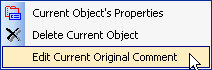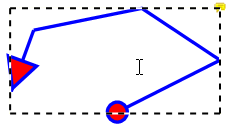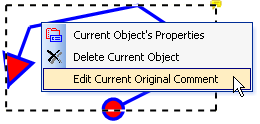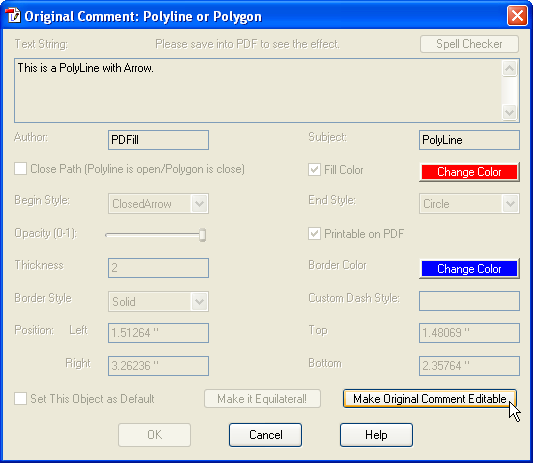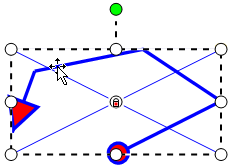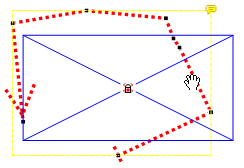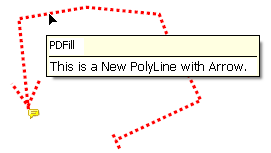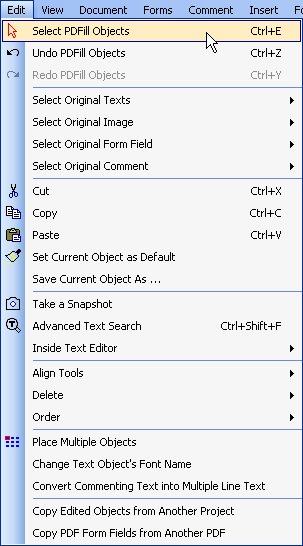Edit Original Comment
You can select the
original comments to edit or delete.

There are 3 ways to edit:
Edit Current Original Comment
Edit All Original Comments
Edit Original Comment by Click or Drag
You can select the
original comment to edit it:
Stamp,
Text Box,
Sticky Note,
Popup,
File Attachment,
Line or Arrow,
Rectangle or Oval,
Polyline and Polygon,
Cloud,
Pencil.
There are 3 ways to delete:
Delete Current Original Comment
Delete Original Comments by Click or Drag
Delete All Original Comments
Another way is to select the
original object and right click the option menu:
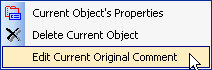
Steps to Edit the original
comment:
The Polyline in Page 13 of
the file
pdf_commenting_new.pdf is used as an example:
Step 1: Click the curve to
select the Polyline comment. The selected original
comment will be highlighted:
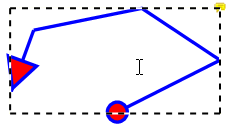
Step 2: Right click the
mouse to show the
option menu.
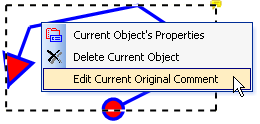
Select "Edit Current Original Comment"
Or, select "Current
Object's Properties" to check the property of this
comment. Then, click the button "Make Original Comment Editable".
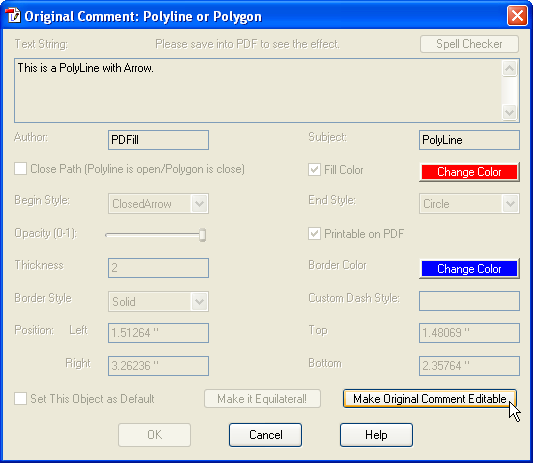
Step 3: The original comment will be
deleted and a new comment is created:
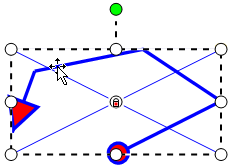
You can change the property of this
new object and edit the curve points:
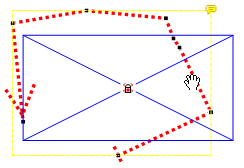
Step 4:
Save into a new PDF
to see the effect inside Adobe Reader.
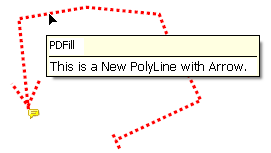
There are other ways
to edit the original comment:
Edit Menu >
Select Original Comment
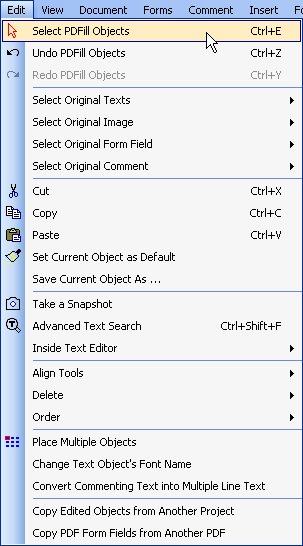 |

Edit Current Original
Comment
Edit All Original Comments
Edit Original Comment by Click or Drag
Delete Current Original
Comment
Delete Original Comments by Click or Drag
Delete All Original Comments |
PDFill Copyright 2002-2022 by
PlotSoft L.L.C.. All rights reserved.