Choose
Document Menu
>
Bookmark
![]()
 |
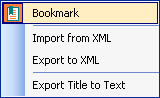
|
or click
Bookmark
Button
![]() in the
Document Toolbar.
in the
Document Toolbar.
The Bookmark Toolbar will show up like this:
PDFill | Overview | First | Previous | Next | Last
PDF Document Management 8: Add and Edit PDF Bookmark
A PDF Bookmark is a type of link with representative text on the Bookmarks panel in the navigation pane. Each bookmark goes to a different view or page in the document.This function can let you create new PDF bookmark from scratch, read your PDF bookmarks into PDFill for editing, import a XML Text file into PDFill, export PDF bookmarks into a XML Text file and export the PDF bookmark's title into a text file.
Here are the steps on how to create or edit PDF Bookmark:
Choose Document Menu > Bookmark
or click Bookmark Button
in the Document Toolbar.
The Bookmark Toolbar will show up like this:
There are two batch commands for bookmark operation to import or export XML. XML is just a text File. You can edit it by WordPad.
Import a XML Bookmark file into a PDF
"C:\Program Files\PlotSoft\PDFill\PDFill.exe" IMPORT BOOKMARK Input.xml Input.pdf Output.pdfExport PDF's Bookmark into a XML file
"C:\Program Files\PlotSoft\PDFill\PDFill.exe" EXPORT BOOKMARK Input.pdf Output.xml
The Bookmark Toolbar will show on the left of PDFill Window. PDFill lets you create or edit the 5 most common Select Actions of the bookmark:
1. No Action
2. Go to a Local Page
3. Go to another PDF
4. Open a Web Link
5. Launch a Document
pdf_filler_new.pdf is the example of PDF with Bookmark.
Select a bookmark item, Hold and Drag the LEFT mouse button to a new bookmark item. The following menu comes up to Move/Copy After/Under a new position.
Select a bookmark item, Right Click the mouse button. The following menu comes up to add a new bookmark After/Under, Delete, Rename, Set Destination, Use Current Appearance as New Default, Copy/Cut/Paste, Set the new Properties.
Under the Properties of the selected item, you can change a Color or Style that is different from the default. If you select Open, all the bookmarks under the selected item will be shown when the bookmark pane is displayed inside Adobe Reader.
1. No Action
There is no action for this bookmark item.
There are 5 Page Options.
2.1. Fit Entire page
2.2. Fit by Width: Need to define the distance from the bottom of the Page.
2.3. Fit by Height: Need to define the distance from the left of the Page.
2.4. Fit by Point and Zoom: Need to define the distances from the left and bottom of the Page.
Left- the left value. A value of 0 or negative keeps the current value.
Top- the top value. A value of 0 or negative keeps the current value.
Zoom- The zoom factor. A value of 0 or negative keeps the current value.
Inherit Zoom will make zoom "0 %". Clicking a bookmark will not change the zoom level at whatever the reader is currently using.
2.5. Fit by Box: The box is defined by the distances from the left and bottom of the Page.
2.6. Inherit Zoom: It will make zoom "0 %". Clicking a bookmark will not change the zoom level at whatever the reader is currently using.
3. Go to Another PDF. There are also 5 Page Options the same as the Go to a Local Page.
5. Launch a Document: the application to be launched or the document to be opened.
PDFill Copyright 2002-2022 by PlotSoft L.L.C.. All rights reserved.