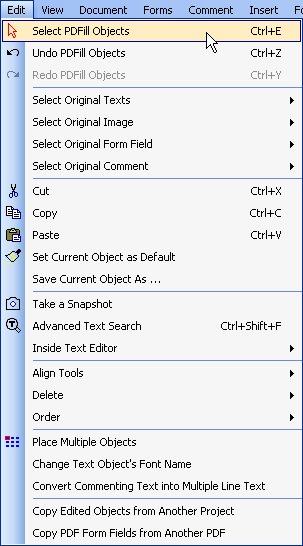Edit Original
Form Field
You can select the
original form fields to edit or delete.

There are 2 ways to edit:
Edit Current Original Form
Field
Edit All Original Form Fields
There are 3 ways to delete:
Delete Current Original Form
Field
Delete Original Form Fields by Click or Drag
Delete All Original Form Fields
Another way is to select the
original object and right click the option menu:

Inside Text Based Form Field's
Editor, right click the menu to show the option. Select "Make Current Original
Form Field Editable".

Steps to Edit the original
form field:
The form field with LAST
name in the original PDF file:
complaintform.pdf is used as an example:
Step 1: Click inside the original form
field to
select. The selected original form field will be highlighted:

Step 2: Right click the
mouse on the top border to show the
option menu and Select "Make Current Original
Form Field Editable"

or inside the editor: Right Click
the menu to select "Make Current Original
Form Field Editable".

or
Edit Menu
> Select Original Form Field >
Edit
Current Original Form Field
Step 3: The original form field will be
deleted and a new form field is created based on the original field:

Press F4 to see the properties:

Step 4:
Save into a new PDF
to see the effect inside Adobe Reader.

There are other ways
to edit the original form:
Edit Menu
> Select Original Form Field
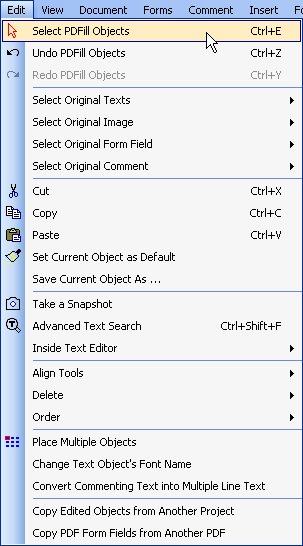 |

Edit
Current Original Form Field
Edit
All Original Form Fields
Delete
Current Original Form Field
Delete
Original Form Field by Click or Drag
Delete All Original Form Fields |
PDFill Copyright 2002-2022 by
PlotSoft L.L.C.. All rights reserved.