 |
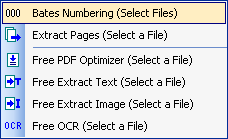 |
or click
FREE Extract Image
Button
![]() in the
Document Toolbar.
in the
Document Toolbar.
 |
 |
PDFill | Overview | First | Previous | Next | Last
PDF Document Management 19: FREE PDF Extract Image Online Tools
PDF Document Management 19: FREE PDF Extract Image Desktop Tools
This function provides method for extracting Image inside PDF document from the selected pages.
Batch (DOS) Command Support: You can start a batch job in Windows by issuing the execution command directly from the MS-DOS command prompt window without opening the PDFill GUI.
Here are the steps on how to use PDF Extract Image:
1. Choose Document Menu > Select a File for More Operations > FREE Extract Image (Select a File)
or click FREE Extract Image Button
in the Document Toolbar.
2. Select a PDF to extract its images.
3. Here is the dialog of PDF Extract Image's Properties:
- Check All Pages or Select Pages
- Output File name
- Open Folder Automatically after Saving
4. Click the button Extract. All the images will be extracted into the folder.
Batch (DOS) Command Support:
You can start a batch job in Windows by issuing the
execution command directly from the MS-DOS command prompt window without
opening the PDFill GUI.
(It is only available for the registered user of PDFill PDF Editor)
"C:\Program Files\PlotSoft\PDFill\PDFill.exe" ExtractImage Input.pdf Output.bmp -SelectPages "1-2"
- -SelectPages: Selection Page Number String (Optional), "1,2-3,4-last". Default is "" for all pages.
- Example:
"C:\Program Files\PlotSoft\PDFill\PDFill.exe" ExtractImage "D:\BatchTest\Input.pdf" "D:\BatchTest\output.bmp" -SelectPages "1-2"
PDFill Copyright 2002-2022 by PlotSoft L.L.C.. All rights reserved.